If you have an iPhone, download the iPhone app in the app store to get started.
First, you'll need to read and accept the terms of service. Sorry for all the words, the laywers made us do it.
Permissions: You will be asked to allow notifications and location services. You'll need to enable alerts, critical alerts, and GPS services. Choose "Allow While Using App" for the location prompt.
After using the app for a bit, you'll be given another location prompt, choose "Change to always allow." This will let the app access location services without having to keep the app open.
Your location will only be recorded while responding to active events.



Logging In: Your team administrators will provide your team number, use it in conjunction with your phone number to log in.


When you successfully login, you will be taken to the landing page where events appear. Every active event has a date and time, scheduled future events have a date and time in the future.

Click on an event to view details and change your status.
Click on the address or the coordinates to view the location in google maps.
Choose Available or Not Available if you've been requested.
Maybe Later will let the ITC know you're not available right now but might be later in the day. You'll be one of the first to hear if there's another wave.
If you choose available, you can then claim a role if there are any that haven't been claimed.
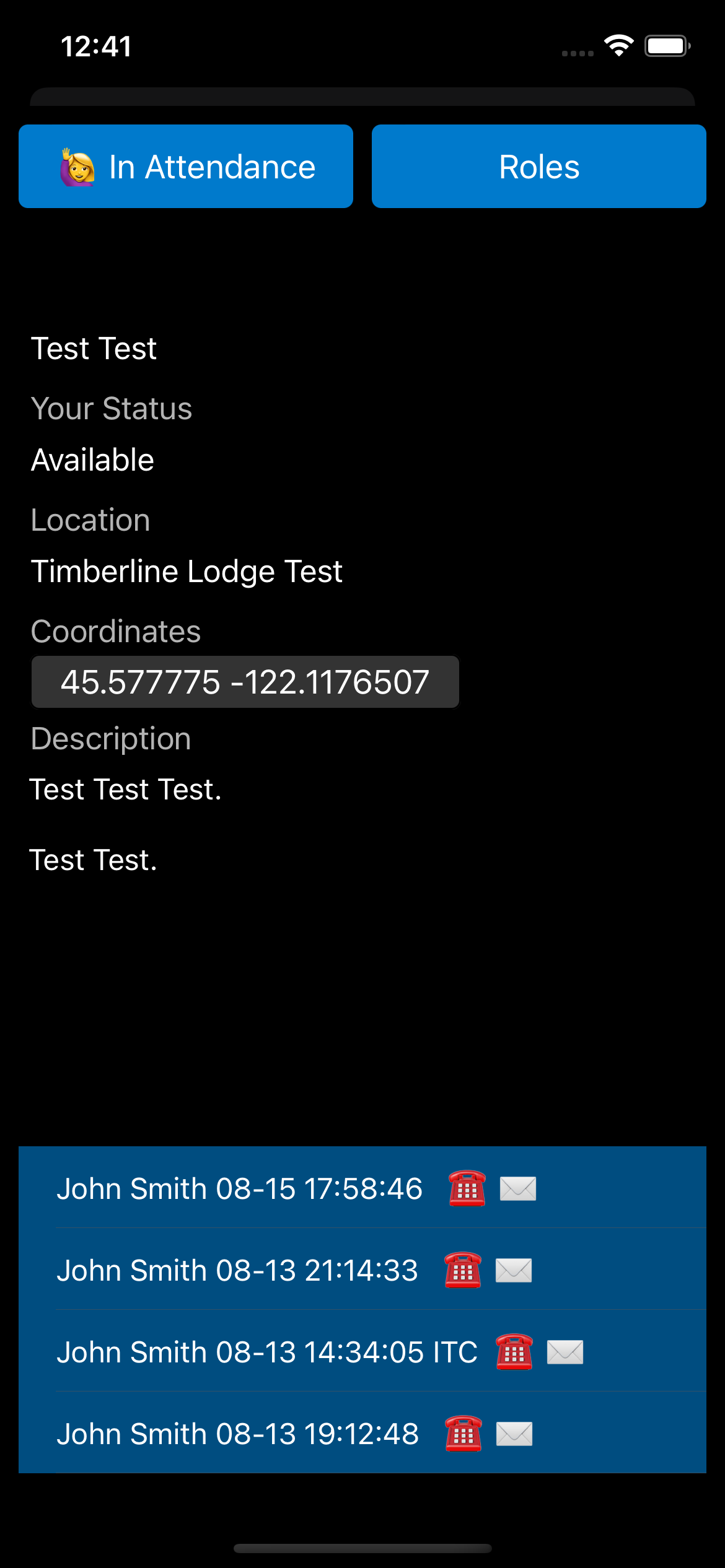
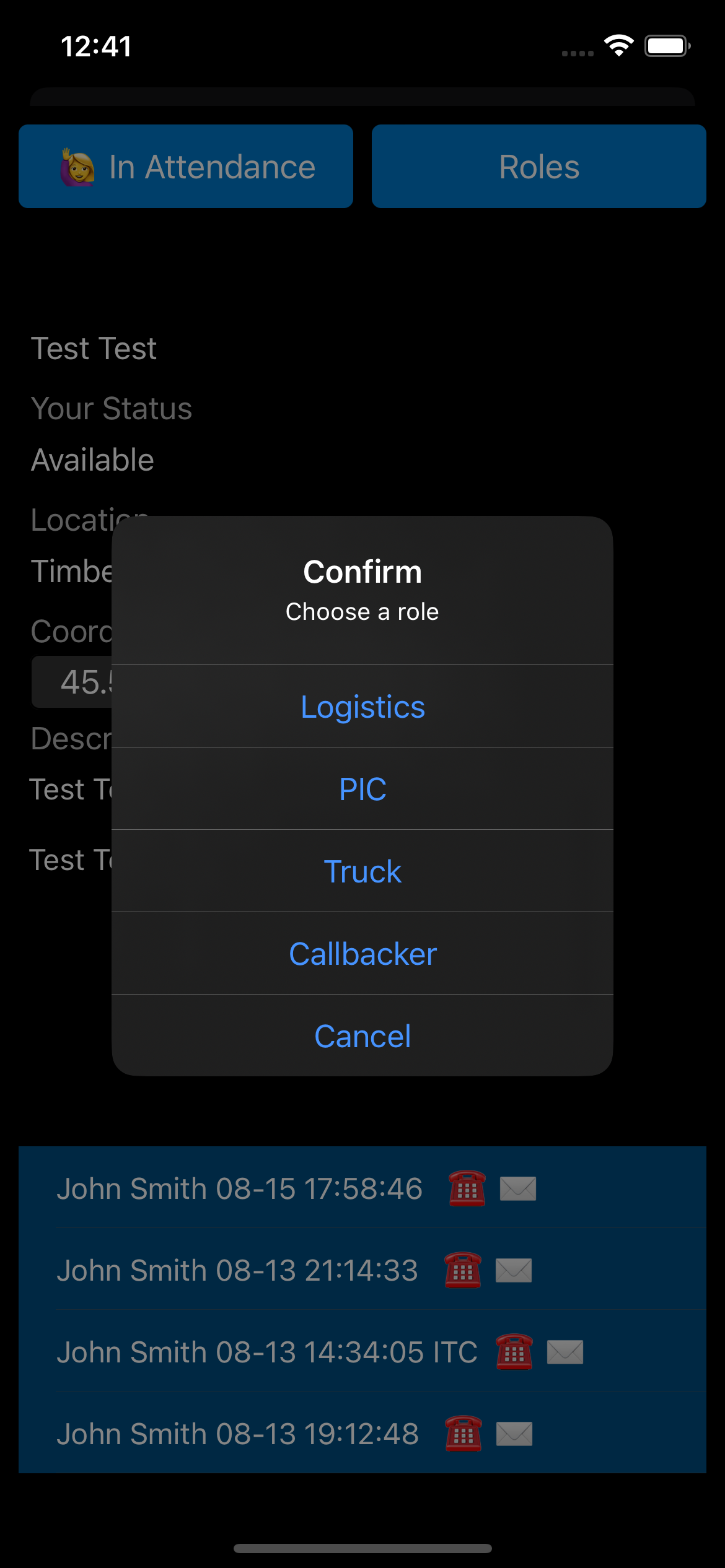
When you arrive at an incident, open the event and click in attendance to let ITC know you've arrived (this also pauses location tracking until you head home).
When you leave base to head home, change your status to headed home


When you arrive back home, mark home safe, otherwise your phone will keep sending your GPS location and the ITC will wonder where you are.
If you stop for dinner, etc, and you're signing off, that's also a fine time to mark home safe.
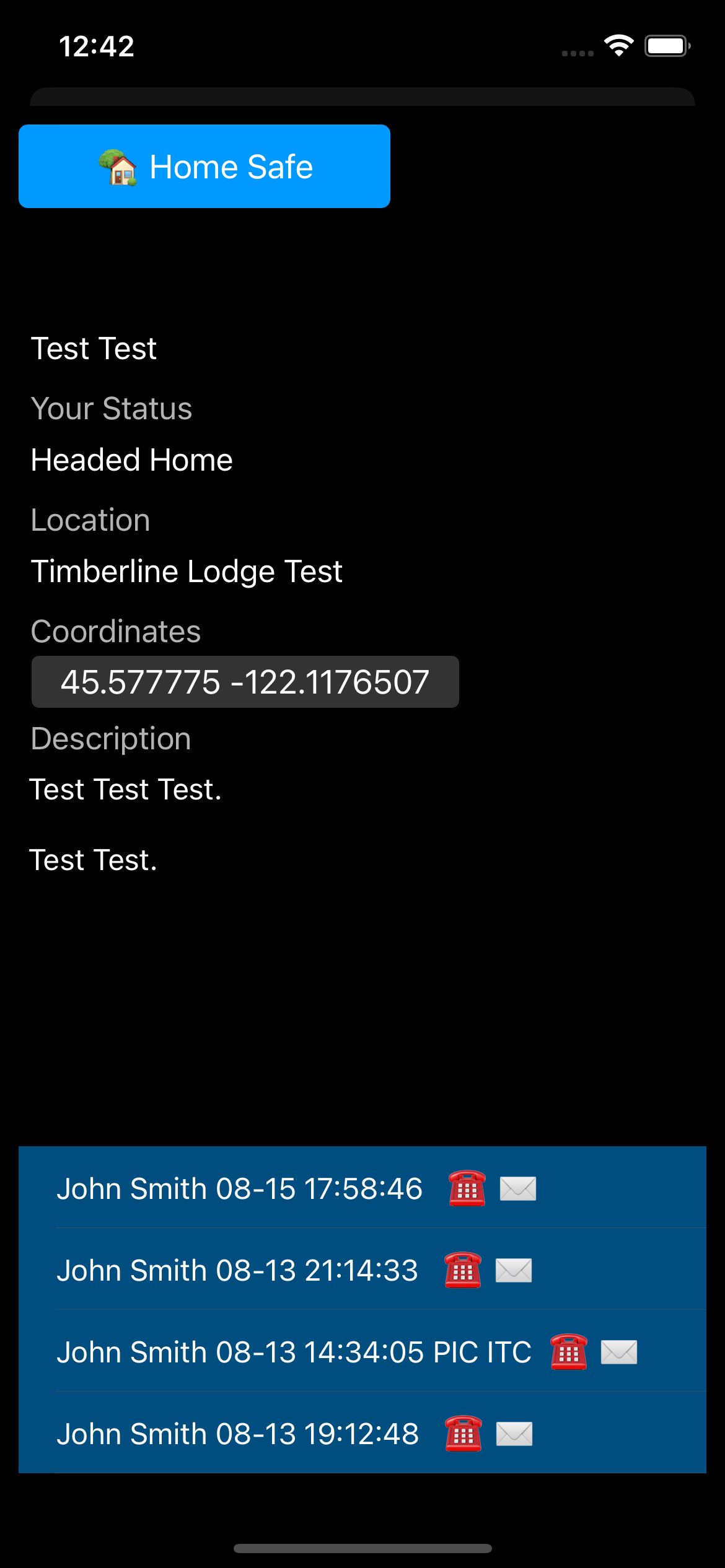
Click on the hamburger menu and switch to the messages tab to view and send messages
If a message is orange, the device is having trouble connecting to the server. If the issue persists, try again once you have a stronger wifi or cellular connection. Assume the ITC can't see your message if it's orange.
When the message turns blue, that means the server acknowledged receipt and you can assume the ITC can see your message.

To be able to let Siri read messages from this app, enable permissions in your settings.
In Settings go to Siri & Search -> Announce Notifications, then scroll down to this app and click on it, and enable Announce Notificaiotns.
Now when you receive notifications from this app, you can say "Siri read notifications."
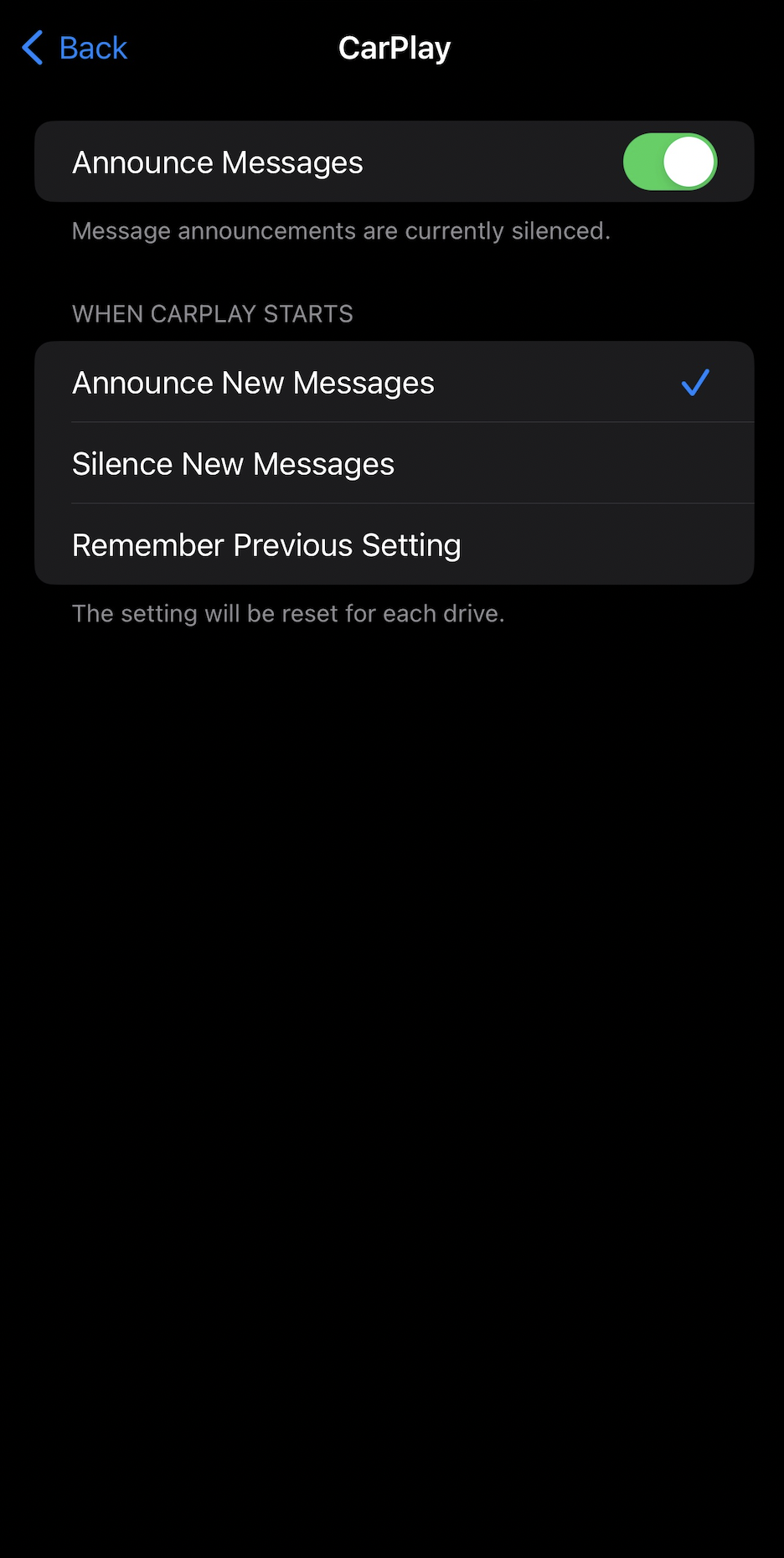
Always make sure your notification settings have Critical Alerts and other alerts enabled. Your settings should look similar to this:
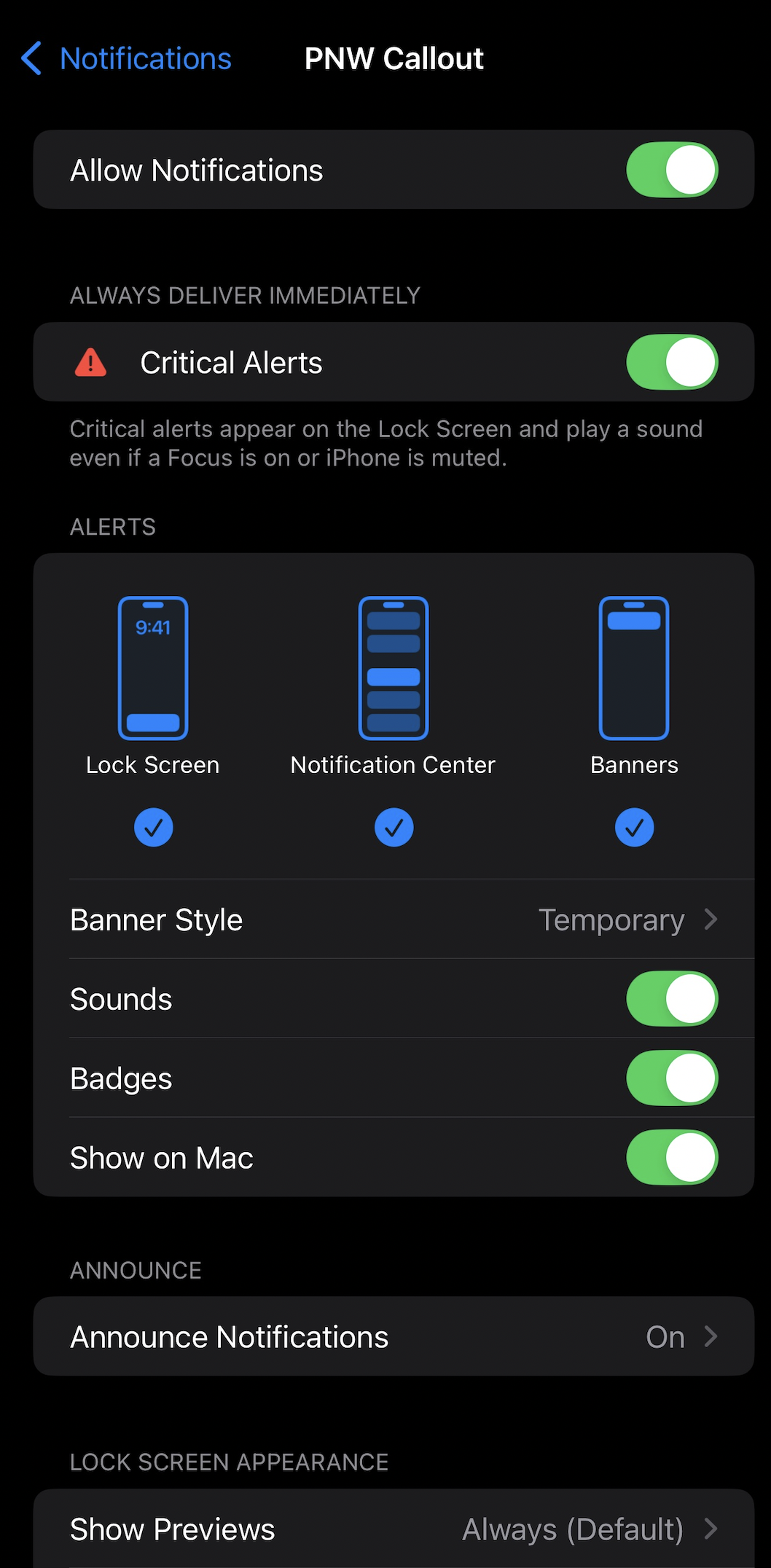
- In the settings view, you can mark yourself off call and on call.
- Choose no sound if you want to remain on call but you don't want your phone making loud noises, during a meeting for example. Be sure to keep an eye on your notifications.
- Turn GPS tracking on if you're going for a hike and you'd like the system to keep a record of your location in case you run into trouble. ITC will be able to see where you are whenever you have cell service.
- This is useful if you're recreating near one of our busy search areas, ITC will be able to see if you're already near where resources are needed. Data is deleted after 7 days.
- If your settings page indicates that this GPS setting is off, the app will still report your location while you are participating in an active incident as usual.

The watch app let's you toggle silent mode on and off. This is the first run of the watch app, more features will follow.
